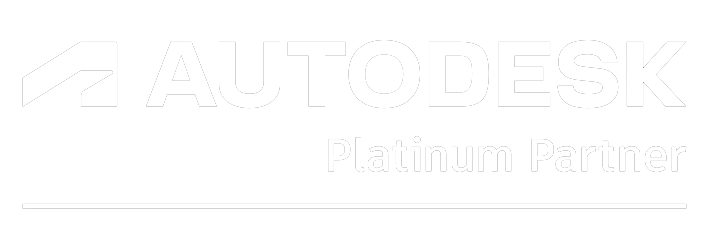SketchUp plays well with all the other tools in your design toolbox.
Work smart and work fast with SketchUp’s objects.
Use the Extension Warehouse to make SketchUp exactly what you need it to be.
Customise the look and feel of any project’s style to make it your very own.
Get stakeholders all the details they need to get the job done.
This isn’t SketchUp’s first rodeo. SketchUp uses inferencing to make accuracy and speed a cinch.
FREQUENTLY ASKED QUESTIONS
Ease of Learning SketchUp
SketchUp is renowned for its user-friendly interface, making it an attractive option for beginners interested in 3D modelling. The platform is designed to be intuitive, allowing new users to quickly grasp basic functionalities and start creating models right away. However, mastering the advanced features of SketchUp can take some time, as these are not immediately apparent and require navigating through the software’s settings.
Comparing SketchUp and AutoCAD
When it comes to comparing SketchUp with AutoCAD, each software serves distinct purposes and is tailored towards different needs in the design and engineering sectors. AutoCAD is a powerful tool primarily used for detailed 2D and 3D
drafting in mechanical, civil, and architectural engineering. It offers a vast array of precise drawing and editing tools that are essential in these fields.
On the other hand, SketchUp is generally considered more accessible for beginners or those primarily interested in straightforward 3D modelling and basic rendering. Its simpler and more direct approach is particularly beneficial for users who do not require the extensive functionalities offered by more advanced CAD programs like AutoCAD.
In summary, SketchUp is easier to learn due to its user-friendly design, but AutoCAD, while more complex, offers advanced capabilities that are essential for professional engineering and architectural projects. Thus, the choice between the two typically depends on the user’s specific needs and professional requirements.
Dive Into SketchUp: A Beginner's Guide Through Tutorials
SketchUp offers a structured learning path for newcomers eager to master its tools and features. Here's how to get started with SketchUp tutorials designed for beginners:
Step-by-Step Learning Modules
1. Introduction to SketchUp Basics:
Begin with the initial module titled "Getting Started with Learn SketchUp Part 1." This section introduces you to the basic principles and tools used in SketchUp. Engagement through step-by-step guidance helps you grasp the core functionalities.
2. Progressing Your Skills:
Continue your learning in "Getting Started with Learn SketchUp Part 2." This module reinforces and builds on the foundational skills introduced earlier.
3. Advanced Techniques in 3D Modelling:
As you grow more comfortable, proceed to "Getting Started with Learn SketchUp Part 3." This part focuses on 3D modelling techniques that bring more depth to your designs.
4. Mastering Complex Designs:
Complete your tutorials with "Getting Started with Learn SketchUp Part 4," where advanced 3D modelling skills are taught, perfect for those looking to refine their skills further.
Each of these tutorials is carefully crafted to ensure a smooth and comprehensive learning journey, from the very basics to more advanced aspects of 3D modelling. By following these structured tutorials, users can efficiently navigate through the learning curve of Sketchup and become proficient in creating detailed, sophisticated models.
SketchUp has made significant changes to its system support to enhance compatibility and performance. Notably, the software has ceased support for older operating systems including MacOS 10.13 (High Sierra), as well as Windows 7 and Windows 8. Conversely, SketchUp 2023 has expanded its support to include MacOS 11.0 (Big Sur), ensuring users with newer operating systems can efficiently utilise the software's features. This shift reflects an ongoing effort to align with
current technology standards and user needs.
SketchUp offers a robust set of features for managing both aggregated reports and IFC (Industry Foundation Classes) Import/Export, essential for effective BIM (Building Information Modelling) operations.
Aggregated Reports in SketchUp
SketchUp’s ‘Generate Report’ feature is designed to enhance the way users work with component data. Users can easily configure reports to calculate totals, which
is extremely useful for creating accurate schedules, cut lists, and cost estimates. This function allows for the aggregation of various parts and quantities, streamlining the process of data analysis and model management.
IFC Import/Export Capabilities
When it comes to interoperability with other BIM applications, SketchUp stands out with its IFC Import/Export capability. This feature ensures that users can seamlessly transfer detailed attributes associated with their projects. By supporting the IFC standard, SketchUp facilitates the exchange of information across different software, ensuring that data flows effortlessly and accurately. This is crucial for maintaining the integrity and fidelity of project data throughout the BIM project lifecycle.
In summary, SketchUp provides comprehensive tools that help in generating detailed reports and fostering better communication and data exchange through IFC compatibility, making it a valuable tool for professionals in architecture,
engineering, and construction.